Unfortunately, I don't have a Mac machine and thus I didn't get any experience on a Mac, because of its big price :(. However, I do suggest you read here if you want to use SALOME on Mac OS X. There is also a nice picture which might bring some hope if you are facing problems.

SALOME version 5.1.2 for Windows platform
Although I knew SALOME was ported onto Windows platform, I didn't try, because regarding such a huge and complicated software package, I don't expect more. However, I also admit that if the Windows version can run well, it is significantly helpful to those who are not familiar with Linux enough. Then I tried this Windows version and, surprisingly, found it works like a charm. Python, C/C++, QT and all of the cross-platform languages and libraries do give us an option to create programs which is compatible with both Linux and Windows simultaneously. It is totally awesome.
Ok, let's look at this SALOME for Windows. From
http://files.salome-platform.org/cea/adam/salomewindows/download/
the zip package (and a patch file) can be downloaded. Unpack the package to wherever you like, run the bat file release\salome.bat, and SALOME will be launched. Its appearance is exactly the same as in Linux. I tried to load a python script I previously wrote. It worked very well.
The patch file salome_utils.py should be copied to the directory release\modules\KERNEL_INSTALL\bin\salome.
Do you want a go?
SALOME version 5.1.3 for tests on Windows
SALOME version 5.1.3 is recently released by CEA/DEN, EDF R&D and OPEN CASCADE on 14th Dec. 2009. As mentioned, it is a public maintenance release that contains planned major and minor improvements plus bug fixes against SALOME version 5.1.2. Read the news for more details and the download page is here.
According to the message published on the SALOME forum, A SALOME 5.1.3 for tests on Windows came to be available on 18th Dec. 2009. The download address is still at http://files.salome-platform.org/cea/adam/salomewindows/download/. The previous version 5.1.2 was moved to the directory "old". Addtionally, a list of known problems can be found at http://sites.google.com/site/wikisalomeplatform/Home/salome-windows/salome-windows-errata.
Probably, for those who are looking forward to using SALOME on Windows, screenshots could bring more pleasant surprises. The screenshots below were taken from Windows 7.

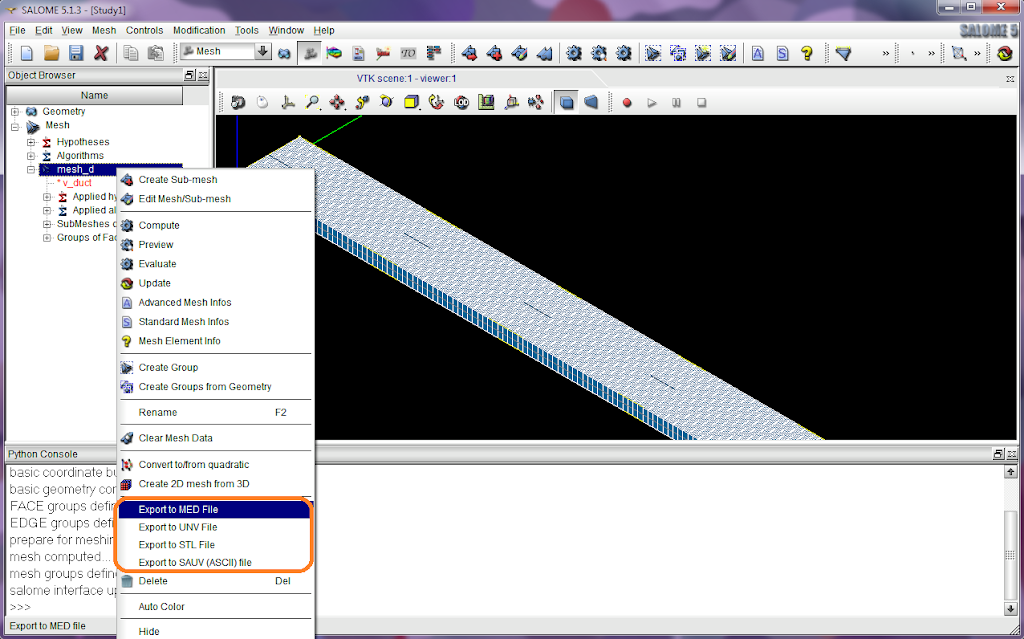
You can also compile SALOME on windows if you like. See a howto at http://sites.google.com/site/wikisalomeplatform/Home/salome-windows/5-1-3/howto-compile.












